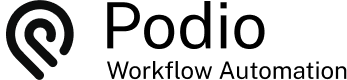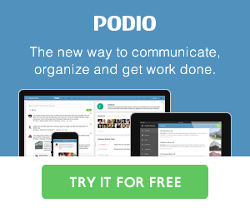Using Member Roles in Podio
Posted: 2015-07-25
Workflows can be set up using the employee's Workspace User Contact Field however when this employee leaves the company and a new one is hired, all these workflows would need to be re-assigned. To many users, automated workflows assigned to individuals is causing a problem and therefore we need to find a way to assign these workflows to Employee/Member Roles instead.
Solution Explained
First, create an app called Roles with the fields Title (single line text), and Contact (workspace members). This app will be used to for all Employees and Groups needed for assigning workflows to.
For Example: Here we created a few lists. One for the whole Team, One for the Finance department and One for the Design department.

When new members are brought on board or when they leave the Company, these Contact records can easily be updated from this Role item in Podio.

Flow Details
Now, in your flows, instead of just assigning something to a user, do the following:
First, do a Search for Items in App called Roles where the Title = the role you want to assign to, eg "Finance"

Then use this field in your assign task, etc: Ref (Role) Employee Responsible

The Action will now be assigned to the Contact Members of the found Role item

This fixes the problem of having to adjust every flow assigned to the designated person any time there is a change to your team.
Additional Benefits
The Member Roles can also be used for Mailing Lists to a group of your employees. For example, sending emails to the Sales Team. Add this Podio item and attach the Contacts associated with the group list.
Again, add the Search for Items and search for the specific title for the list.

This will bring in the new field tokens to use for this Ref (Role) Item.

Select the main Contact record token (as shown here as "Ref(Role)Employee Responsible") and create the action.

Now, there is no need to update the mailing list in the flow, just update the relevant Podio Item.
 by
Andreas Huttenrauch
by
Andreas HuttenrauchOwner of Globi Web Solutions, and Podio Fanatic.