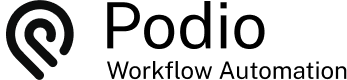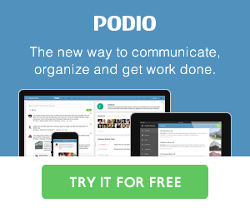Send Template Emails from a Podio Item
Posted: 2015-06-26
There are many times when I need to send the same email to multiple customers. This can become tedious by having to use my mail client in another window and copying and pasting the email message from a word document into the email. It would be beneficial to have all this email communication on a Customer Item in Podio for quick reference and be able to quickly send these emails right from Podio where I am working.
Since we would like to simplify the email process to use GlobiFlow, we need to add a few new fields to our Customer app and use templates to create and send email right from the Podio item.
Podio Preparation
First off, changes need to happen in Podio:
1 - Create a new APP in your workspace and call it Templates, with:
- a Text field (single line) for the Title of the Template
- a Text field (multi line) for the Email Body
- Optionally also add a Text field (single line) for a Subject Line for more control on your email.

2 - Add required fields to the Customers APP.
- Add a Relationship field for the Email Template and set it to the Template APP you just created.
- Add a Text field (single line) for the Subject Line
- Add a Text field (multi line) for the Email Body.
- Also, add a Category field with one button called SEND as this will be required to trigger the Send Email flow.

The Flows
Now that the Podio Workspace is set up, we can set up the flows required to create the template and send the email.
1 - Create a new flow in the Customer App to Update Email Template
- Trigger when an item is updated
- Filter when the Email Template value has changed
- Collector to Get Referenced Items from the Templates App.
- Update this Customer item with the Email Subject and Email Body from the referenced item, using tokens

2 - Create a new flow in the Customer App to Send Email Body
- Trigger when an item is updated
- Filter when the Category field has changed and the Category field is equal to SEND
- Send an email to the Email Address token making sure that replies trigger another Flow.
- Add a Comment to this item and insert the email body token.
- Update this Customer item and remove the Email Template, Email Body, Email Subject and uncheck the SEND box.

3 - Create a new flow in the Customer App to Receive Email Replies
- Trigger when an email reply is received
- Add a Comment to this item and insert the email body token.

The Result
We are now ready to send email right from the Podio Item.
- Open the Customer item to whom to send the email.
- Add the Email Template you want to send to the client
- Refresh the screen as the fields for Email Subject and Body have been populated

- Make any needed adjustments to the template before sending
- Select the SEND category

- This email has now been sent and has been added to the comments.

When the customer replies to the email, a new comment will appear on the item with this email. You will receive a notification since you're already following the item by default.

 by
Andreas Huttenrauch
by
Andreas HuttenrauchOwner of Globi Web Solutions, and Podio Fanatic.