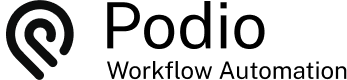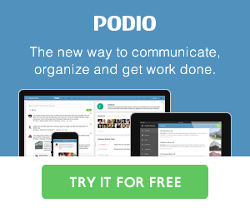Delaying Flow Actions in Podio by Hours
Posted: 2015-08-01
There are instances in our Workflows where Actions need to be delayed before they complete. For example:
When a Proposal is set to Bidding, follow up SMS texts are created and sent. The first follow up text should be sent 2 hours after the item is updated to Bidding status and another text 2 hours after the first.
How can this be completed with GlobiFlow? The Wait (Delay) action only gives the option of a 30 second delay and there is no other time setting option on Actions.
Solution
A work around would be to update a Date field in the first flow instead of adding the Action steps. Then run a date triggered flow to complete the delayed actions desired. Date triggered flows can be set for specific times of the day. Since we want multiple follow ups, updating another field to use for a second filter will ensure that the wrong step isn't completed.
First, modify the template and add new Podio fields to be used in this workflow. A Date field which will be used to trigger the Follow up Steps, and a Category field to add an extra filter for multiple steps within the flow.

Next, create your flow that triggers the start of the workflow. In this example we used a Category field called "Status" which, when set to "Bidding" starts the follow up procedures. Then added the Update Item action and updated the Date field created for the workflow to the "Current Date & Time" and a Category field called "Workflow Status" to Step 1.

Next, create a Date triggered flow to run on the date field and to run every hour of the day. Set a Custom Filter to check if a certain amount of time has elapsed and also check that the Workflow status is equal to Step 1. (Remember this extra filter if there are multiple steps in this workflow).Don't forget to update the workflow fields. For this example, we added the SMS text action. Update the Workflow Step to "Step 2" and the Date field to the "Current Date & Time".

Note: The every hour of the day option is only available for Diamond and higher plans.
Then, create another Date Triggered flow for the next Follow up date also running every hour of the day. Use another Custom Filter for the amount of time elapsed. Be sure to use the filter for "Step 2". Then added the New Actions required for the workflow.

Result
Now, when "Bidding" status is selected, the first flow updates the item to start the follow up process.

A flow runs every hour to check if 100 minutes has elapsed since the last update and if the Step is equal to 1, if so, the first follow up text is sent and the Workflow Step fields are updated.

Then a second flow also runs every hour, checking to see if an amount of time has elapsed and the Step is equal to 2. If so, the second text is sent and the Workflow Steps are updated again.

 by
Andreas Huttenrauch
by
Andreas HuttenrauchOwner of Globi Web Solutions, and Podio Fanatic.