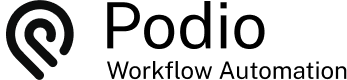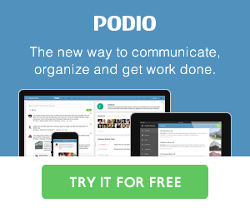A Simple HelpDesk using Podio and GlobiFlow
Posted: 2014-07-17
To demonstrate some of the new GlobiFlow functionality of external pages and intelligent buttons, I'm going to show you a simple helpdesk application.
First, you'll need a helpdesk app.
Next, we'll need a way for customers to submit support requests. In this example, we'll use a simple Podio webform. This allows easy submission of requests:

Now, when someone submits a support request, we should send them a confirmation. We'll extend this even further to show them a page with details of their request.
Before we get to the step of sending them the email, we'll need to set up the page that they will access. Set this up by creating a new External Link flow:

Note that we made use of some really special tokens from the drop-down list, namely "All Comments", and "Accept visitor comment text area":

Now we can set up the flow to send the customer an email when a new support request is created:

Here we used the special token "HTML Button to" - our external link flow we created in the previous step.
The resulting email that the customer receives looks something like this:

And when the customer clicks on the button in the email, they will end up at a page that looks like this:

Send them email
Although this works pretty well, how do we reply to the customer?
One solution is to be able to just send them any comments we add in Podio. To prevent all comments being sent, I'm going to use a special command for the team called "email:", and any set up the flow to only send the comment to the customer if the comment starts with "email:":

This way, you can quickly send a response to the customer by entering a comment in Podio starting with "email:", for example:

And this will result in the customer receiving an email like:

When the customer clicks on the button in the email, they will end up at the detail web page again, where they can easily add a response message:

This once again creates a comment on the item in Podio:

Which you can easily respond to by entering a comment starting with "email:".
Other Considerations
Now, you could easily add additional actions to the above flows to also send notifications to your team when a response comes in from an external page.
You could also change the flows to send all comments to the customer instead of only those starting with "email:".
Another easy possibility is to split the external page flow into two, and depending on the status of the support request, either show the current message and details with comment box, or just a summary with a message that this request is closed.
The possibilities are almost endless.
 by
Andreas Huttenrauch
by
Andreas HuttenrauchOwner of Globi Web Solutions, and Podio Fanatic.